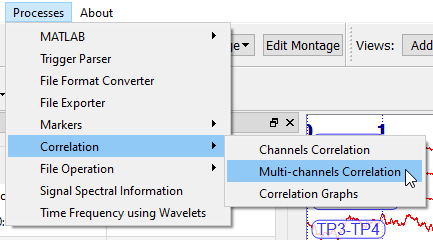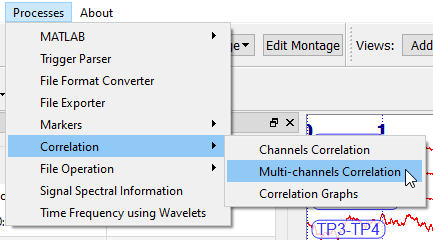AnyWave:H2
Contents
Purpose
The plugin computes the connectivity between channels using h2/r2 algorithms.
It will produce a .mat file containing the results. This file can be then processed either in MALMAB or by the Correlation Graphs plugin of AnyWave.
How to run
Step 1 - Selected channels of interest:
Before running the plugin, make sure you have selected the channels of interest.
If no channels are selected before running the plugin, you will get a warning message.
Computing on many channels can lead to long calculation as many pairs of channels must be considered.
Step 2 - Select data of interest:
Mark the data of interest with one or more markers.
It's a good practice to give the markers an explicit name.
Step 3 - Run the plugin:
There are two ways to run the plugin:
- Running using the Processes menu of AnyWave.
- Running from the markers GUI.
Run from markers
Main GUI

Computation parameters:
Change here the computation method (h² or r²) and the timing parameters.
Data input:
- Step 1 (OPTIONAL) : reduce computation time by downsampling the data.
By default the ratio is 1 meaning that no downsampling will be applied.
Change the ratio if you want to reduce computation time.
- Step 2 (OPTIONAL) : skip AND/OR use markers (this section will be hidden if you have launched the the plugin using the markers).
Avoiding artefacted data:
Pick a marker that matches an artefacted region in the data and click the skip button to add it to the main list of markers to avoid.
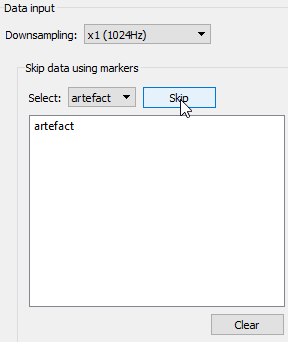
Frequency bands
You can compute the connectivity on different frequency bands.
By default, the AnyWave band is selected which means the filter options set in AnyWave will be used.
You can enable the different predefined bands and even change the frequency boundaries.
Review resulting graphs
When the computation is finished, the resuslts are saved to a MATLAB file located in the data file's folder.
Another plugin is automatically launched allowing you to browse the different connectivy graphs:
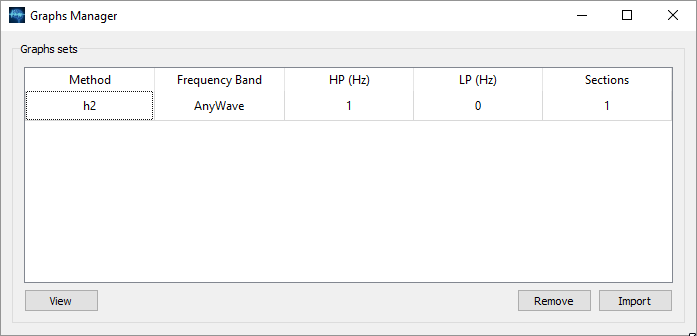
The UI propose all the graphs resulting from the computation. A graph for each frequency band.
You can see what algorihtm was used on what frequency band and the number of sections which is the number of selected part of data used for computation.
Click on rows to select them and click on View to see the graphs.
Batch mode
The plugin is able to run in batch mode.
See this section for more details
json settings for h2/r2:
{ "plugin" : "h2", "algorithm" : "r2", "time_window" : 4, "max_lag" : 0.1, "step" : 1, "downsampling_factor" : 2, "output_prefix" : "my_result" }
Common options that can also be specified in the command line if you want to apply them to a specific file and not ALL the files:
| key | description | default behavior |
|---|---|---|
| marker_file | path to the .mrk file to use | if not specified, AnyWave will try to locate the .mrk associated with the data file and use it. |
| use_markers | array of marker labels to use | optional but may required marker_file option. |
| skip_markers | array of marker labels to SKIP (artefacts) | optional but may required marker_file option. |
| hp | high pass filter in Hz | optional |
| lp | low pass filter in Hz | optional |
H2 specific options:
| key | description | requirement | default behavior |
|---|---|---|---|
| plugin | Name of plugin | MANDATORY | n/a |
| time_window | the time window in s. | MANDATORY | n/a |
| max_lag | maximum lag in s. | MANDATORY | n/a |
| step | step in s. | MANDATORY | n/a |
| downsampling_factor | downsampling data | OPTIONAL | default is 1. 2 means the sampling rate of the data will be divided by 2. |
| output_prefix | prefix of resulting file name | OPTIONAL | default is no prefix. |
Example
using this json file:
{ "plugin" : "h2", "algorithm" : "r2", "time_window" : 4, "max_lag" : 0.1, "step" : 1, "downsampling_factor" : 2, "output_prefix" : "my_result", "use_markers" : [ "EI" ] }
We will compute on a file stored in D:\Data\
anywave --run h2.json --input_file d:\data\data_file.eeg --marker_file d:\data\data_file.mrk --hp 1 --lp 45
This will compute compute r2 values for the file data_file.eeg using 1-45Hz frequency band only on data marked by a EI marker.