Difference between revisions of "AnyWave:MATLAB Batch"
(→parameters key/value) |
(→UI.JSON) |
||
| Line 50: | Line 50: | ||
* the first value is the Human Readable name of the key, that will appear in the GUI. | * the first value is the Human Readable name of the key, that will appear in the GUI. | ||
* the second value is the type of the variable. Here double means we want a numeric double value. | * the second value is the type of the variable. Here double means we want a numeric double value. | ||
| + | |||
| + | ===list of possible type values for parameter keys=== | ||
| + | {| class="wikitable" | ||
| + | |- | ||
| + | ! value !! description | ||
| + | |- | ||
| + | | "double"|| double precision value | ||
| + | |- | ||
| + | | "int" || integer value | ||
| + | |- | ||
| + | | "list" || indicates we want a combo list selection among predefined item. | ||
| + | |- | ||
| + | | "string" || string value | ||
| + | |- | ||
| + | | "stringList" || an array of strings. | ||
| + | |} | ||
Revision as of 14:52, 30 March 2020
Contents
Introduction
One of the features of AnyWave is to run some processes in batch.
This means that you can use a dedicated GUI to program several processing on many files and execute all this processing
This feature is accessible from here:
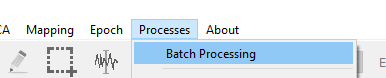
Make my plugin compatible
This is quite simple. First, you need to edit the desc.txt and add the CanRunFromCommandLine flag:
edit desc.txt
Note: you can also use the NoDataRequired if your plugin does not a file to be open in AnyWave to run.
In this case the flags line will be: flags = CanRunFromCommandLine:NoDataRequired
name = MyPlugin description = do something in MATLAB category = Process:Test:MyPlugin flags = CanRunFromCommandLine
After you've modified the desc.txt you will need to create two json files and place them in your plugin folder.
UI.JSON
This file will describe parameters needed by your plugin in order to run.
Use the following file as a skeleton for your needs:
We also adds two parameters, for data filtering.
{ "input_keys" : [ "input_file"], "input_file" : ["Input File", "check"], "hp" : ["High Pass Filter", "double"], "lp" : ["Low Pass Filter", "double"], "fields_ordering" : ["hp", "lp"] }
mandatory keys/values
There are some required keys:
input_keys : an array of string containing the key names of input files to be set by AnyWave.
in our skeleton, there is only one key, 'input_file'. This means you must also provide that key afterward in the json file.
let's have a look to our input_file key:
The value is an array of strings:
- The first one is a Human Readable version of the key. This will be used in the AnyWave GUI.
- the second value is "check" meaning that the file must be a file AnyWave can read (and a check will be done by AnyWave).
fields_ordering : an array of strings containing all the other keys in the order we would like AnyWave will show them in the GUI.
Here, we set up hp to be first, and lp will follow.
This mean the GUI wil show the HP key first and then LP.
parameters key/value
Beside the two required keys, you can add a key/value pair for each parameter you need to use in your plugin.
In our example, we use lp and hp keys, for low pass and high pass filters.
The key must match the values in 'fields_ordering'.
The value must be an array of strings:
- the first value is the Human Readable name of the key, that will appear in the GUI.
- the second value is the type of the variable. Here double means we want a numeric double value.
list of possible type values for parameter keys
| value | description |
|---|---|
| "double" | double precision value |
| "int" | integer value |
| "list" | indicates we want a combo list selection among predefined item. |
| "string" | string value |
| "stringList" | an array of strings. |