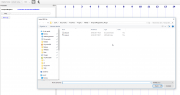Difference between revisions of "AnyWave:TemporalRegistration"
From WikiMEG
(→Step 3 - Start Registration) |
(→Step 3 - Start Registration) |
||
| Line 16: | Line 16: | ||
<br /> | <br /> | ||
The MATLAB application should appear running in the task bar or the Dock.<br /> | The MATLAB application should appear running in the task bar or the Dock.<br /> | ||
| − | [[File:MATLAB_run_tr.png|thumb|left]] | + | [[File:MATLAB_run_tr.png|thumb|left]]<br /> |
| + | <br /> | ||
| + | <big>Select a MEG file and select the EEG file and go.</big> | ||
| + | The plugin will produce a result '''target.ades''' file containing the EEG data registered on the MEG timings. | ||
Revision as of 13:42, 29 March 2017
Contents
Step 1 - Check the MATLAB connection
This plugin is written in MATLAB and is intended to be used as a MATLAB scripted plugin.
Be sure MATLAB is installed on the computer and AnyWave is ready to connect (click here to check if MATLAB is detected)
Step 2 - Download the plugin and install it in you user documents folder
Get the archive and unzip it there
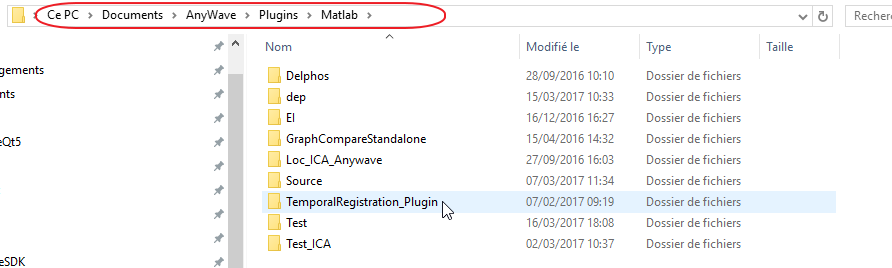
Note the path where to unzip it. It's a folder dedicated to contain all the MATLAB plugins.
On Mac OS X the path would be /Users/username/Documents/AnyWave/Plugins/MATLAB
Step 3 - Start Registration
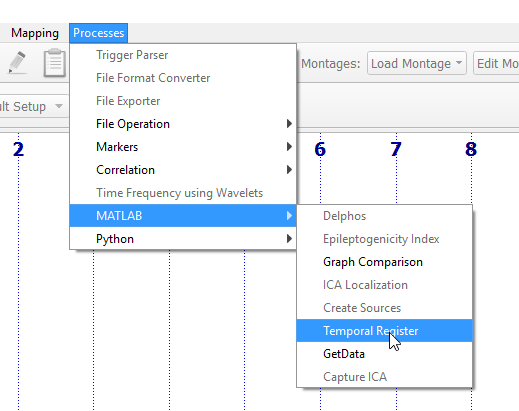
Note that you can launch a registration without opening any data file.
The MATLAB application should appear running in the task bar or the Dock.
Select a MEG file and select the EEG file and go.
The plugin will produce a result target.ades file containing the EEG data registered on the MEG timings.