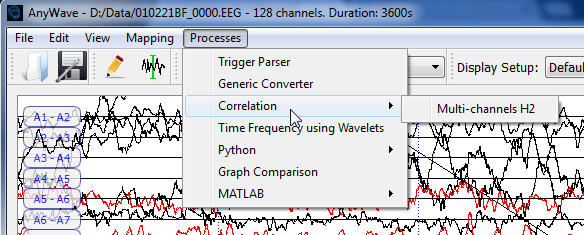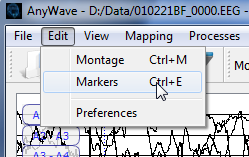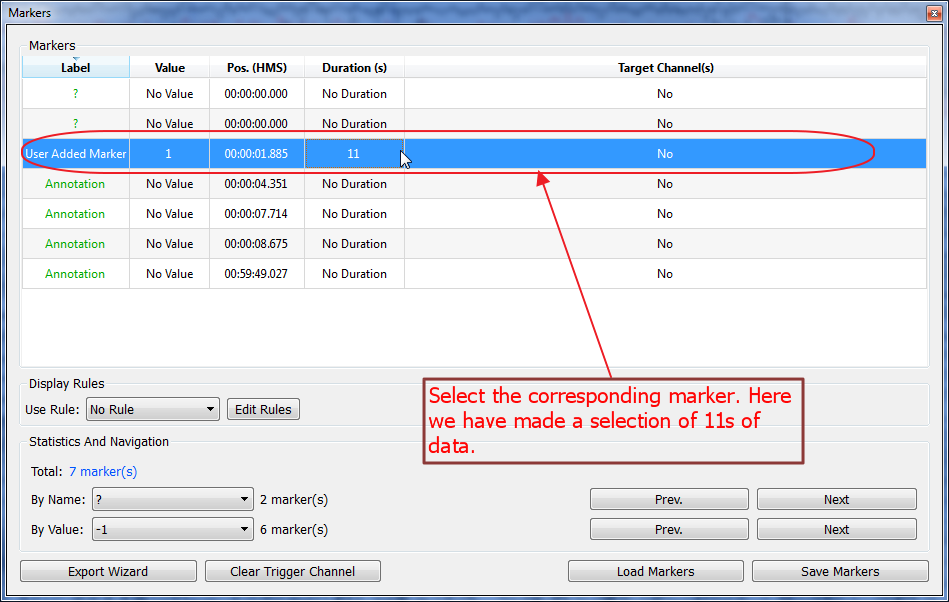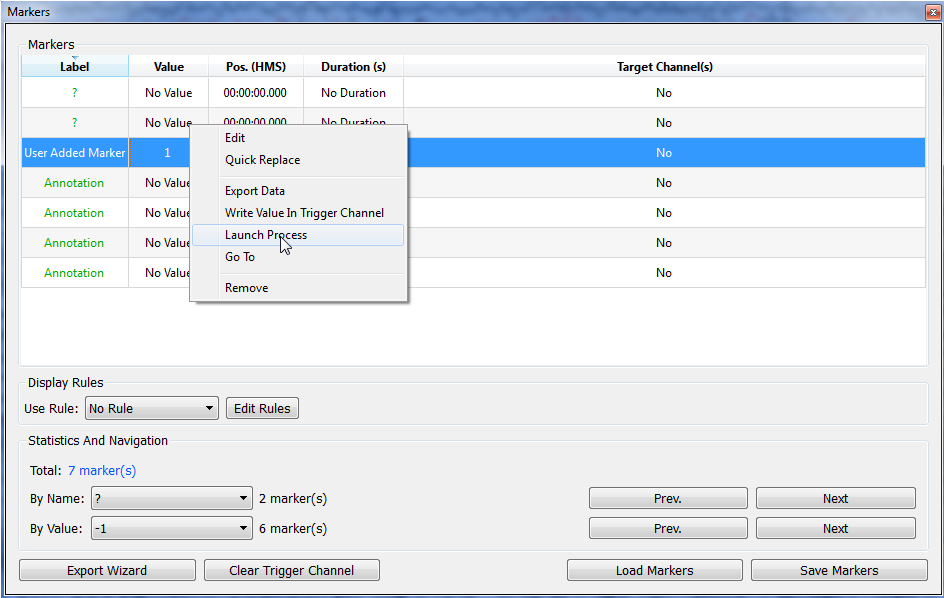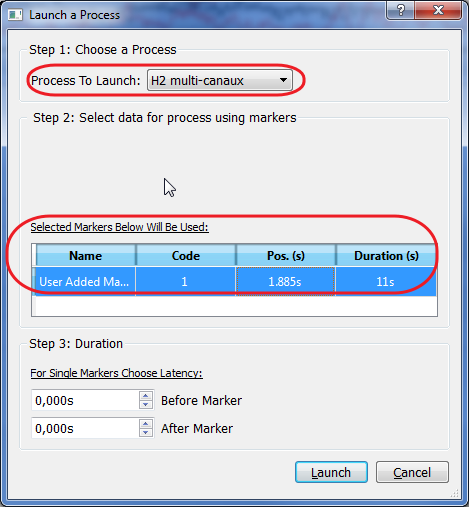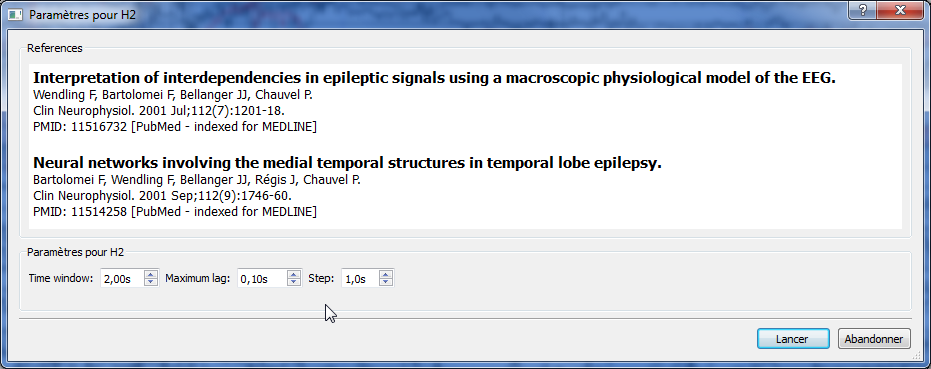Difference between revisions of "AnyWave:H2"
(→Use the H2 process on time selections) |
(→Use the H2 process on time selections) |
||
| Line 29: | Line 29: | ||
A window will appear allowing to select the process to apply on selections: | A window will appear allowing to select the process to apply on selections: | ||
[[File:H2_6.png|center]] | [[File:H2_6.png|center]] | ||
| + | |||
| + | As several plug-ins may accept time selections as input, check that the H2 Multi-channels is selected as the process to apply. | ||
| + | The window will also remind you about the time selections chosen, so you can check if everything is correct before launching the process. | ||
| + | |||
| + | The Step 3 will not apply in our case, so let the values to zero. | ||
| + | |||
| + | You are now ready to launch the process. | ||
=Setting parameters= | =Setting parameters= | ||
Revision as of 14:33, 2 September 2014
How to use the plug-in
This plug-in can be applied to any type of channels. You must at least select a pair of channels. For each selected channels, the pairs of every possible combination will be created.
Therefore, if you select many channels the computation will take longer time to execute.
After selecting some channels, just use the processes menu and launch the process.
However, if no time selections is made, AnyWave will consider that the user wants to apply the H2 algorithm on the current displayed signals.
It is possible to choose part of signals to compute H2 on. To do so, refer to the user guide to see how to add markers of type selection on the data part you are consider interesting.
Use the H2 process on time selections
Once selections have been made, DO NOT LAUNCH the H2 process using the Processe menu but sse the markers user interface instead. See below:
Select the marker(s) you want to apply H2 on. You can use several data selections. The plug-in will then compute H2 correlations for each of the selections and will display a graph for each of the selections too.
Click with the right mouse button to show the contextual menu, and choose Launch Process.
A window will appear allowing to select the process to apply on selections:
As several plug-ins may accept time selections as input, check that the H2 Multi-channels is selected as the process to apply. The window will also remind you about the time selections chosen, so you can check if everything is correct before launching the process.
The Step 3 will not apply in our case, so let the values to zero.
You are now ready to launch the process.
Setting parameters
H2 algorithm was originally implemented by F. Wendling and used with his agreement in AnyWave. The parameters interface will show references to the related publications.
H2 is using a time window accross the se Once the computation is done a graph will appear showing the differents correlations and delays between channels.
Once the process has been launched, the parameters window will appear. By default, H2 uses a 2s time window, with a maximum lag set to 100ms and a step of 1s. Change the parameters as you need then launch the processing.