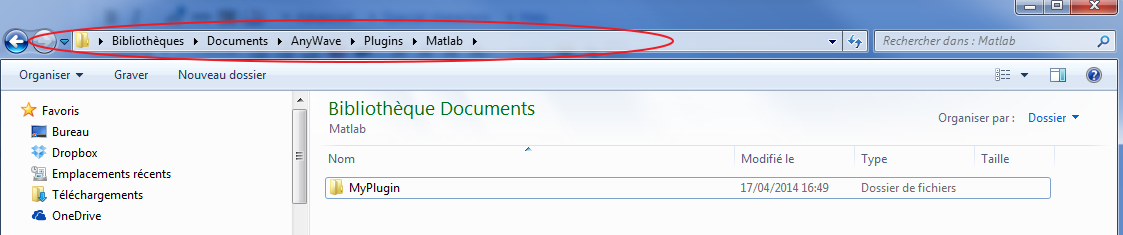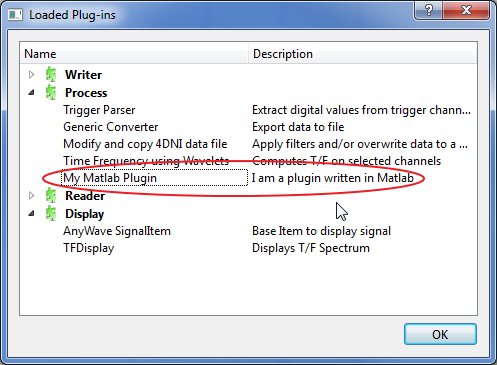Difference between revisions of "AnyWave:WriteMatlabScripted"
(→Writing the desc.txt file) |
(→Requirements) |
||
| Line 12: | Line 12: | ||
In that case, the user must specify the path to MATLAB in AnyWave by changing options in the Preferences settings. | In that case, the user must specify the path to MATLAB in AnyWave by changing options in the Preferences settings. | ||
| − | + | ==Linux== | |
| + | On Linux, csh must be installed at /bin/csh, or the MATLAB Engine API used by AnyWave will not function, and AnyWave will report "Failed to connect to MATLAB!" in the corresponding Process log. | ||
| + | <syntaxhighlight lang="bash"> | ||
| + | sudo apt-get install tsch csh | ||
| + | </syntaxhighlight> | ||
=Where to start?= | =Where to start?= | ||
Revision as of 07:59, 12 June 2017
Contents
Introduction
This section targets people who have a good knowledge and practice of the MATLAB programming language.
The purpose is to explain how to write a MATLAB function that will be the heart of a plug-in executed in MATLAB by AnyWave.
We will also explain how to create a text file to describe our plug-in to AnyWave
The AnyWave-MATLAB API (Application Programming Interface) which is a set of MATLAB functions, will be described in details, with examples to illustrate their use.
Requirements
MATLAB software must be installed on the computer. AnyWave should be able to detect the installation by itself. However, in some special cases, MATLAB could be installed on a custom path AnyWave may not check. In that case, the user must specify the path to MATLAB in AnyWave by changing options in the Preferences settings.
Linux
On Linux, csh must be installed at /bin/csh, or the MATLAB Engine API used by AnyWave will not function, and AnyWave will report "Failed to connect to MATLAB!" in the corresponding Process log.
sudo apt-get install tsch csh
Where to start?
The first thing to do is to create the basic structure for a plug-in.
A MATLAB Scripted plug-in is very simple: it is a folder containing at least two files.
Let's begin by creating a folder (called MyPlugin) somewhere on the computer.
This can be done in MATLAB: create a folder and create a new function called main in that folder.
The main function is MANDATORY. It will be the main function AnyWave will call to execute our plugin.
As shown in the image above, a MyPlugin folder has been created and a main function was added.
We are now ready to write our first Matlab plug-in!!
Refer to the AnyWave-MATLAB functions section to learn how to program a plug-in that will communicate with AnyWave.
Writing the desc.txt file
We have written the MATLAB code and now all we have to do is to create a descriptive text file to inform AnyWave about our plug-in.
Let's dot it in Maltab:
The file must be named desc.txt and may looks like:
name = My Matlab Plugin description = I am a plug-in written in Matlab category = Process:MATLAB:My MATLAB Plugin
The syntax is to set keywords and values.
Here we have three keywords (name, description, category).
Two keywords are mandatory : name and description. Other keywords are optional.
keywords
name: The plugin name used by Anywave (here PyExample Plugin).
description: a brief description of what the plugin does.
category (optional): It tells AnyWave where the plug-in will appear in the menus. Here, we decided to make it appear under the Python sub-menu in the Processes main menu.
The category feature is usefull to separate plug-ins that won't really do some calculation but convert data to another format or launch external tools. It could also be useful to classify signal processing algorithms.
Three category keywords are recognized:
- Process : The plug-in will be set in the Processes menu with a subcategory and a name, for example 'Process:Correlation:Compute correlation'
- File: The plug-in will be set in the File Menu under the Export sub-menu. Example : 'File:Export to file.'
- View: The plug-in will be set in the View Menu. Example : 'View:Launch 3D viewer'
If no category is specified, AnyWave will set the plug-in in the Processes menu using the name defined in the file.
Copy the plug-in to the right location
We are ready to add the plug-in to AnyWave.
Copy the folder MyPlugin to your user's AnyWave plugins directory. Remember to place it in the Matlab subfolder. For example on Windows:
As you can see MyPlugin is located in the user's AnyWave path for Matlab Scripted plug-ins.
Use the plug-in in AnyWave
Launch AnyWave: the plug-in should be shown as available.
AnyWave-MATLAB functions
The table below shows a summary of all MATLAB functions available when writing a MATLAB Scripted plug-in:
Note: All AnyWave MATLAB functions start with 'aw_' to avoid confusions with other MATLAB functions.
| Function | Short description |
|---|---|
| aw_getplugininfo | Returns useful information about the plugin. |
| aw_getdata | Returns data from AnyWave. |
| aw_getmarkers | Returns markers from AnyWave. |
| aw_addmarkers | Sends markers to AnyWave. |
aw_getplugininfo
function [ infos ] = aw_getplugininfo() %aw_getplugininfo returns information about the input set for the plugin. % infos = aw_getplugininfo(); % % returns a structure with the following fields: % .file % Name of the file open in AnyWave. % .labels % labels of channels set as input for the plugin. % .refs % references of channels: Empty strings for monopolar channels. % .max_sr % maximum sampling rate in Hz. % .total_duration % the total duration in seconds of the data. % .temp_dir % the path to a temporary directory created by AnyWave for the % plugin. % end
aw_getdata
function [ channels ] = aw_getdata(cfg ) %aw_getdata request data from AnyWave % channels = aw_getdata(cfg) % returns channels' data according to the settings defined in cfg structure. % % cfg may contain the following fields: % % cfg.file = 'file.eeg'; % Specify the data file to use. (optional) % cfg.start = 10.; % starting position in seconds of requested data. % if this field is not specified, AnyWave will return data starting % at position 0s. % cfg.duration = 20.; % duration of requested data in seconds. % if this field is not specified, AnyWave will return ALL the % available data. % cfg.labels = {'A1', 'A2'}; % cell array of strings to identify the required channel labels. % if no labels are specified, AnyWave will return the current selected % channels set as input for the plugin. % Optional field. % cfg.types = {'EEG'}; % cell array of strings to specify the types of channels we want. % Optional field.* % % NOTE: if labels and types are used, then the channel selection will be made with respect with these two constraints. % For example, if the labels cell array contains the A1 label, and the types cell array contains the EEG type, then % AnyWave will return the A1 EEG channel if it exists or nothing. If A1 is MEG or SEEG then nothing will be returned. % % cfg.filtering = 'no'; % specifies that we don't want AnyWave to filter the data. % cfg.filtering = 'yes'; % specifies that we want data to be filtered. % Note: % if the filtering field is not specified, the data will be filtered by % AnyWave using the current filtering options. % % cfg.eeg_lp = 10.; requires filtering = 'yes'. % specifies that we want EEG data with low pass filter of 10Hz. % cfg.eeg_hp = 1.; requires filtering = 'yes'. % specifies that we want EEG data with high pass filter of 1Hz. % cfg.meg_lp = 10.; requires filtering = 'yes'. % specifies that we want MEG data with low pass filter of 10Hz. % cfg.meg_hp = 1.; requires filtering = 'yes'. % specifies that we want MEG data with high pass filter of 1Hz. % % cfg.decimate = 8; % specifies that we only take 1 sample of data every 8 samples. % %Output: % channels is an array of strucrures with the following fields: % .label; % a string representing the channel's label. % .ref; % a string representing the reference channel. Can be empty. % .data; % a data vector containing the samples. % .sr; % the sampling rate of data. % .hpf; % the High Pass filter set. % .lpf; % the Low Pass filter set. end
Example:
function main % request 10 seconds of data starting at 2.5s cfg = []; cfg.start = 2.5; cfg.duration = 10; channels = aw_getdata(cfg); % request raw data (with no filtering) cfg = []; cfg.start = 2.5; cfg.duration = 10; cfg.filtering = 'no'; channels = aw_getdata(cfg); % request data with low pass filter of 25Hz on EEG channels cfg = []; cfg.start = 2.5; cfg.duration = 10; cfg.filtering = 'yes'; cfg.eeg_lp = 25; channels = aw_getdata(cfg); % request data for all EEG channels, no filtering specified cfg = []; cfg.start = 0; cfg.duration = 10; % 10 seconds of data cfg.types = { 'EEG' }; channels = aw_getdata(cfg); end
aw_addmarkers
function aw_addmarkers(markers) %aw_addmarkers add new markers to AnyWave % aw_addmarkers(markers) % % markers is an array of structs. Each element is a marker to be added. % % See also AwMarker % % end function [ marker ] = AwMarker( label, position, duration, value, targets) % defines the structure for a marker % % marker.label % the label for the marker. % marker.position % the position in seconds from the beginning of data. % marker.duration % the duration in seconds. Can be 0 if the marker is just a position % in time. % marker.value % the value associated to the marker. -1 indicates that no value is % set. % marker.targets % a cell array containing the targeted channels. Empty if the marker % is global. marker.label = label; marker.position = position; marker.duration = duration; marker.value = value; marker.targets = targets; end
Example:
function main % % add one marker labeled spike at position 3s. % marker.label = 'spike'; marker.position = 3; % send the marker to AnyWave aw_addmarkers(marker); % add two markers with value and targeted channels markers(1).label = 'spike'; markers(1).position = 3; markers(1).value = 2; markers(1).targets = {'A2'}; % this marker is targeting the channel named A2 markers(2).label = 'selection'; markers(2).position = 15; markers(2).duration = 1.5; % this marker is a selection of 1.5s starting at position 15s. % no targets are specified, the marker is GLOBAL % send the markers to AnyWave aw_addmarkers(markers); end
aw_getmarkers
function [ markers ] = aw_getmarkers( cfg ) %aw_getmarkers retrieves markers from AnyWave % markers = aw_getmarkers(cfg) % markers = aw_getmarkers() % returns markers which match the settings defined in cfg structure or % all available markers if no cfg structure is passed as paramater. % % cfg may contain the following fields: % % cfg.values = [1 10 12]; % get markers depending on their value. Several values can be % specified. % cfg.labels = {'Spike1', 'Spike2'}; % get markers depending on their labels. % cfg.channels = {'A1', 'A2'}; % get markers which target specific channels. % % Note: if a marker matches several conditions (values, labels or channels) only one % instance of the marker is returned. % %Output: % markers is an array of strucrures with the following fields: % .label % a string representing the marker's label. % .position % the position in seconds from beginning of data. % .duration % duration in seconds. Can be zero if the marker is just a time position. % .value % a numerical value associated with the marker. -1 indicates that no value is set. % .channels % a cell array of channel labels. Can be empty if the marker is % global to all channels. % end
Example:
function main() % get all the markers currently available in AnyWave markers = aw_getmarkers(); % get markers labeled spike cfg=[]; cfg.labels = {'spike'}; spikes = aw_getmarkers(cfg); % get markers with specified values cfg=[]; cfg.values = [2 3 4]; markers = aw_getmarkers(cfg); % mixing values and labels conditions cfg=[]; cfg.labels = {'spike', 'selection'}; cfg.values = [2 10]; % Note that the returned markers are markers which satisfied one of the conditions (it's a logical OR test). % That means you can get a marker labeled spike but with a value that is not 2 or 10; % It's up to you to parse the array of structures afterward. markers = aw_getmarkers(cfg); % CAUTION markers can be an empty matrix if no markers are returned by AnyWave end
AwSendMessage(message)
This function sends a text message to AnyWave. The message will appear in the Processes console in AnyWave and also in the plugin's log.
Example:
cfg = []; cfg.start = 0; cfg.duration = -1; channels = aw_getdata(cfg); % get all data for (i=1:numel(channels) AwSendMessage(sprintf('Processing channel %d', i)); % do something end
AwIsProcessTerminated
This function will return true or false depending on the action of the user about the currently running plug-in.
This function is usefull when processing heavy and long calculations. If the user want to cancel the current processing, it may be suitable to cancel the current calculation running in MATLAB as well.
Example:
cfg = []; cfg.start = 0; cfg.duration = -1; channels = aw_getdata(cfg); % get all data % for (i=1:numel(channels) if (~AwProcessIsTerminated()) % do some heavy calculation on a data contained in channel end end