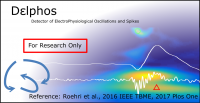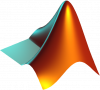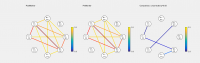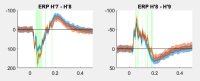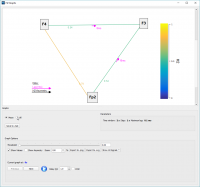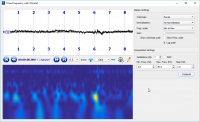Difference between revisions of "AnyWave:Plug-ins"
(sam_update dl lik) |
|||
| (24 intermediate revisions by 3 users not shown) | |||
| Line 5: | Line 5: | ||
| Name || Description || Type (click on type to see how to install) || Download | | Name || Description || Type (click on type to see how to install) || Download | ||
|- | |- | ||
| − | | Delphos and Viewer || [[File:delphos.png|200px|link=AnyWave:Delphos]] || [[File:Matlab_Logo.png|100px | + | | Delphos and Viewer || [[File:delphos.png|200px|link=AnyWave:Delphos]] || [[File:Matlab_Logo.png|100px]] || [[File:Windows_logo.png|100px|link=https://meg.univ-amu.fr/AnyWave/plugins/windows/delphos/download_win64.html]] [[File:Apple.png|100px|link=https://meg.univ-amu.fr/AnyWave/plugins/mac/delphos/download_mac.html]] |
|- | |- | ||
| − | | | + | | Epileptogenicity Index || [[File:EI GUI.PNG|200px|link=AnyWave:Plugin EI]] || [[File:Matlab_Logo.png|100px]] || [[File:Windows_logo.png|100px|link=https://meg.univ-amu.fr/AnyWave/plugins/windows/EI.zip]] [[File:Apple.png|100px|link=https://meg.univ-amu.fr/AnyWave/plugins/mac/EI.zip]] |
|- | |- | ||
| − | | Graph Compare || [[File:GraphCompare.png|200px|link=AnyWave:GraphCompare]] || [[File:Matlab_Logo.png|100px | + | | Graph Compare || [[File:GraphCompare.png|200px|link=AnyWave:GraphCompare]] || [[File:Matlab_Logo.png|100px]] || n/a |
|- | |- | ||
| − | | | + | | ERP analysis || [[File:Example_ERP.png |200px|link=AnyWave:ERPAnalysis]] || [[File:Matlab_Logo.png|100px]] || [[File:Windows_logo.png|100px|link=https://meg.univ-amu.fr/AnyWave/plugins/windows/ERP/download_win64.html]] |
|- | |- | ||
| − | | | + | | h²/r² Graphs || [[File:H2.png |200px|link=AnyWave:H2]] || [[File:Cpp.png|100px]] || Included in AnyWave |
|- | |- | ||
| Time/Frequency || [[File:TF.png|200px|link=AnyWave:TimeFrequency]] || [[File:Cpp.png|100px]] || Included in AnyWave | | Time/Frequency || [[File:TF.png|200px|link=AnyWave:TimeFrequency]] || [[File:Cpp.png|100px]] || Included in AnyWave | ||
|} | |} | ||
| − | = | + | ==Requirements for MATLAB plugins== |
| − | The | + | The plugins are standalone applications built with the MATLAB Compiler. These applications require the MATLAB Runtime to run.<br/> |
| − | + | Install the following versions of the runtime depending on the platform:<br/> | |
| − | + | - Windows : MATLAB Runtime 2021a<br/> | |
| − | + | - MacOs : MATLAB Runtime 2020a<br/> | |
| − | - | + | - Linux : MATLAB Runtime 2021ab<br/> |
| − | + | '''NOTE:'''<br/> | |
| − | + | On MacOS and Linux you MUST set the path to the runtime in the Preferences.<br/> | |
| − | + | On MacOS the default path is usually: /Applications/MATLAB/MATLAB_Runtime/v98<br/> | |
| − | == | + | On Linux the default installation path is usually: /usr/local/MATLAB/MATLAB_Runtime/v99<br/> |
| − | - Windows : | + | Set this path in the Preferences GUI, you may then be able to run all MATLAB plugins.<br/> |
| − | - | + | |
| − | - | + | ==Where to put the MATLAB plugins== |
| + | - Windows: put the plugin folder in Documents\AnyWave\Plugins\MATLAB.<br/> | ||
| + | - MacOs: put the plugin folder in /users/johndoe/AnyWave/Plugins/MATLAB.<br /> | ||
| + | - Linux: put the plugin folder in /home/johndoe/AnyWave/Plugins/MATLAB.<br /> | ||
| + | |||
| + | =Run plugins from the command line= | ||
Latest revision as of 11:04, 26 January 2024
Available Plugins
Requirements for MATLAB plugins
The plugins are standalone applications built with the MATLAB Compiler. These applications require the MATLAB Runtime to run.
Install the following versions of the runtime depending on the platform:
- Windows : MATLAB Runtime 2021a
- MacOs : MATLAB Runtime 2020a
- Linux : MATLAB Runtime 2021ab
NOTE:
On MacOS and Linux you MUST set the path to the runtime in the Preferences.
On MacOS the default path is usually: /Applications/MATLAB/MATLAB_Runtime/v98
On Linux the default installation path is usually: /usr/local/MATLAB/MATLAB_Runtime/v99
Set this path in the Preferences GUI, you may then be able to run all MATLAB plugins.
Where to put the MATLAB plugins
- Windows: put the plugin folder in Documents\AnyWave\Plugins\MATLAB.
- MacOs: put the plugin folder in /users/johndoe/AnyWave/Plugins/MATLAB.
- Linux: put the plugin folder in /home/johndoe/AnyWave/Plugins/MATLAB.