Difference between revisions of "AnyWave:H2"
From WikiMEG
(→How to script the H² computation) |
(→A script example) |
||
| Line 9: | Line 9: | ||
To do so, we previously prepared a montage file (that will inform about what channels to use in the computation) and for each data set we also prepared a marker file containing the time selections.<br /> | To do so, we previously prepared a montage file (that will inform about what channels to use in the computation) and for each data set we also prepared a marker file containing the time selections.<br /> | ||
For each data sets, we saved a montage and a marker file along with the data file.<br /> | For each data sets, we saved a montage and a marker file along with the data file.<br /> | ||
| + | <syntaxhighlight lang="java"> | ||
| + | var h2 = anywave.getProcess("H2"); | ||
| + | if (h2) { | ||
| + | // set process parameters | ||
| + | h2.windowSize = 4; | ||
| + | h2.step = 2; | ||
| + | h2.maxLag = 0.1; | ||
| + | h2.saveToMatlabFile = true; // process will output data to Matlab file. | ||
| + | h2.matlabFile = "H2output_HP15Hz_LP45Hz"; // defines the Matlab base file name. | ||
| − | + | // set files as input | |
| − | </ | + | var fi = anywave.getFileInput(); |
| + | // only take .eeg files as input | ||
| + | fi.addFileExtension("*.eeg"); | ||
| + | // Define a base folder where to look for data. All sub folders will be explored. | ||
| + | fi.setRootDir("d:\\data\\H2"); | ||
| + | // Defining how to filter data before processing them. | ||
| + | fi.setFilters("seeg", 45, 15); | ||
| + | // run the H2 process on data | ||
| + | anywave.runProcess(h2, fi); | ||
| + | fi.setFilters("seeg", 0, 15); | ||
| + | h2.matlabFile = "H2output_HP15Hz"; | ||
| + | anywave.runProcess(h2, fi); | ||
| + | </syntaxhighlight> | ||
Revision as of 10:17, 27 March 2017
How to use the plug-in
How to script the H² computation
AnyWave allows to script some compatible plug-ins (and H² is compatible) in order to batch the computations of several data sets.
The script file is a JavaScript file that will be executed by AnyWave this way:
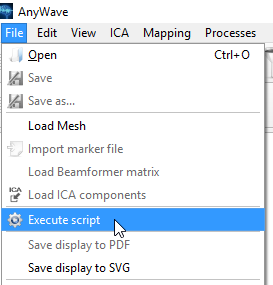
A script example
In our example, we have to compute the H² on three data sets. We first have to select the channels, and one or more time selections for these channels.
To do so, we previously prepared a montage file (that will inform about what channels to use in the computation) and for each data set we also prepared a marker file containing the time selections.
For each data sets, we saved a montage and a marker file along with the data file.
var h2 = anywave.getProcess("H2"); if (h2) { // set process parameters h2.windowSize = 4; h2.step = 2; h2.maxLag = 0.1; h2.saveToMatlabFile = true; // process will output data to Matlab file. h2.matlabFile = "H2output_HP15Hz_LP45Hz"; // defines the Matlab base file name. // set files as input var fi = anywave.getFileInput(); // only take .eeg files as input fi.addFileExtension("*.eeg"); // Define a base folder where to look for data. All sub folders will be explored. fi.setRootDir("d:\\data\\H2"); // Defining how to filter data before processing them. fi.setFilters("seeg", 45, 15); // run the H2 process on data anywave.runProcess(h2, fi); fi.setFilters("seeg", 0, 15); h2.matlabFile = "H2output_HP15Hz"; anywave.runProcess(h2, fi);